Choosing a template
Templates are one of the main features of Canva. They allow for anyone to quickly create and customize a variety of projects. You must first choose your template, and then you will be allowed to edit or customize it.
To find or explore pre-made templates, click on one of the icons on the home screen or click on the “templates” option on the left hand menu.
You will be presented with a variety of options depending on what kind of project you would like to make, what format it will be in, and what the purpose of the project is. Canva may also choose to highlight seasonal designs, such as Valentine’s Day cards or Halloween posters.
Canva is often used for print graphic design, but it can also create video content. This is meant for smaller social media videos, not longer works such as films or documentaries.
To learn more about a template, click on it. A page with a description and similar templates will appear. To start customizing the template, click the purple “Use this template” button. If you would like to “favourite” a template (which might be useful if you are using a template often), you can press the star button next to the “Use this template” button.
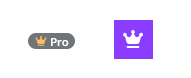
Some designs are for pro users or require payment. Look for the “Pro” label on a template or the crown icon to know if you have access to the template.
If you have a specific project or theme in mind, you can use the search bar at the top of the screen to find templates.
If you would like to create a blank design without any templates, you can click “Create a design” on the top left corner of the screen.

