Kanopy
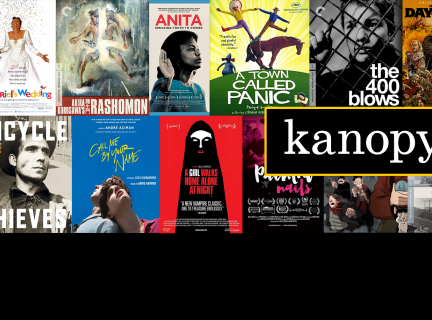
Kanopy is a streaming service with access to over 30,000 classic films, world cinema, documentaries, and popular movies. It also includes Kanopy Kids which features unlimited access to movies, TV shows, and animated picture books for children ages 2 and up. Access to Kanopy is via web browser or mobile or TV app.
Watch this introductory video.
Access Kanopy (Everywhere for Vancouver residents)
Information about the NEW ticket system in Kanopy
As of November 1st, 2023, Kanopy has made some changes to their play credit system. Instead of having 5 play credits per month, you instead have 10 “tickets” per month. Each title on Kanopy will be worth a varying number of tickets, and you are able to choose how to use your monthly allotment of tickets to watch films, series, and The Great Courses. Here are some key details:
- Titles are labelled with the number of tickets required to view them.
- Tickets allotments renew each month, and unused tickets will not roll over to the next month (this was also true of the 5-play-credits system).
- Kanopy Kids is not affected by this change, and will not require tickets to view titles.
- Patrons registering or logging in to Kanopy after November 1st will see a pop-up guide that explains how the new ticketing system works.
Curious how Kanopy determines the number of tickets to assign to each piece of content? Please see the breakdown below. Please note that “Episodic Content” includes TV series, limited series, and The Great Courses.
| Type of Content | Number of Tickets | Viewing Period |
| Short Films (<30 mins runtime) | 1 | 3 days |
| Films | 2 | 3 days |
| Episodic Content (2-4 hrs runtime) | 3 | 3 days |
| Episodic Content (4-6 hrs runtime) | 4 | 5 days |
| Episodic Content (6-10 hrs runtime) | 5 | 5 days |
| Episodic Content (10+ hrs runtime) | 5 | 7 days |
I mostly watch films on Kanopy. What does this mean for me?
The new system won’t make too much of a difference for those who primarily watch films, as 2 tickets is analogous to 1 play credit in the previous system. Additionally, fans of short films will now be able to enjoy more short films, as they are only worth 1 ticket each.
What about The Great Courses?
Previously, patrons had a separate allotment of 2 play credits per month exclusively for The Great Courses, in addition to the 5 play credits for the rest of Kanopy. Now, with the new ticket system, The Great Courses are considered “episodic content” alongside the TV series that are available on Kanopy, and will fall under the new 10 ticket system. This means that The Great Courses is no longer separate from the rest of the Kanopy collection for the purposes of the monthly allotted viewing tickets. Please refer to the table above for information on the ticket breakdown for episodic content.
I mostly watch TV series on Kanopy. How am I affected?
In the past, some content would only require 1 play credit for an entire season, whereas some content would require 1 credit per episode. Now, all series are assigned a ticket value based on runtime. For example, season 1 of Alone has a 7 hr 42 mins total runtime, meaning that it will use 5 tickets and you would have a two-week viewing period to watch the whole season.
Have questions about this change? Please reach out to our Digital Library Support team at 604.331.3743 or digitallibrary@vpl.ca and we will be happy to assist.
Caution – Data Usage, Privacy, Terms of Use
Data Usage
Streaming video can use up your data very quickly. You can make sure you are only streaming when using Wi-Fi by going to More > Settings in the app and turning Cellular Data Off.
You can also reduce the amount of data used during streaming by reducing the video quality. To do this, go to More > Settings, select Video Quality and then tap Basic.
Privacy and Terms of Use
In order to access Kanopy, you will be required to create a Kanopy account. Since Kanopy is a third-party service, it has its own privacy policy and terms of use. We recommend that you review Kanopy’s Terms of Service and Privacy Policy before using Kanopy.
Using a Computer Web Browser
Creating a Kanopy account:
- Go to VPL’s Kanopy portal at https://vpl.kanopy.com/.
- Click Add Library Card.
- Enter your library card number and PIN and click Continue.
- Create your Kanopy account by entering your first and last name, your email address and a password of at least 6 characters. This email and password will be your Kanopy login credentials for future logins.
- Check your email for a verification email from Kanopy. Click on the Verify Email button. You will be directed back to Kanopy and your sign up will be done.
- Any future logins can be done directly from https://vpl.kanopy.com/ using your email and password.
Alternatively, you can:
- Watch this Creating an Account video or
- Read these illustrated instructions.
Watching Kanopy:
For tips on using Kanopy in a web browser, please see the FAQ section below or watch this Using Kanopy in a Computer Web Browser video.
Using a Mobile Device
Creating a Kanopy account:
- Download the Kanopy app from Apple App Store or Google Play Store.
- Open the app and tap Get Started.
- Tap Find Library (not Find University). You can allow Kanopy to use your location or you can skip and enter vpl or Vancouver Public Library. Tap on Vancouver Public Library in the list.
- Enter your library card number and PIN and tap Next.
- Create your Kanopy account by entering your first and last name, your email address, and a password of at least 6 characters. This email and password will be your Kanopy login credentials for future logins. Tap Sign Up.
- Check your email for a verification email from Kanopy. Tap on Verify Email. You will be directed back to Kanopy and your sign up will be complete.
Watching Kanopy:
For tips on using Kanopy in a mobile app, please see the FAQ section below or watch one of these videos:
Using a TV App or HDMI Cable
Kanopy has TV apps for the devices listed below.
Don’t have one of these devices? A HDMI cable which connects your computer, phone or tablet to your TV can be the simplest way to stream Kanopy on your TV. You can buy an inexpensive HDMI cable from your preferred electronics store. (Be sure to ask for the correct HDMI cable as there are several depending on what kind of computer, phone or tablet you will be using to connect to your TV.)
A Kanopy app is currently available for the TV devices below. Click on the links below to find more information on how to access and use these devices.
More About Tickets
The number of tickets you have left each month displays in the upper right corner of your screen. Tickets will reset to 10 on the first of each calendar month. They do not carry over to the next month.
Your viewing period starts once you begin playing a film. However, some titles now have trailers if you are using Kanopy via its website. Trailers are not viewable in the mobile or TV apps. Playing a trailer will not use any tickets. Look for the Play Trailer button below the video player when on the Kanopy website.
Kanopy Kids videos do not count against your 10 free tickets. There is unlimited access to Kanopy Kids.
Kanopy Kids
Kanopy Kids provides unlimited access to movies, TV shows, and animated picture books for children ages 2 and up.
To access Kanopy Kids, select Kids on the top right of your browser. If you are using a mobile app, tap More at the bottom of your screen, and then tap Go To Kanopy Kids.
For detailed information on how to use Kanopy Kids – including how to set up Parental Controls - please see Kanopy Kids Help.
Frequently Asked Questions (FAQs)
For videos covering some of these FAQs, see:
Can titles be downloaded to my device for offline viewing?
No, Kanopy titles can not be downloaded. Kanopy is a streaming only service so you do need internet to watch films. See Caution – Data Usage above.
Can I create my own watchlist?
Yes, you can save titles to watch later.
- In a web browser, hover over a title and click on + Add to My Watchlist or, alternatively, click on + Watchlist on the title detail page.
- In the mobile app, tap on + Watchlist below the synopsis of a title.
To access your watchlist:
- In a web browser, click on My Lists in the top left of the Kanopy screen.
- In the mobile app, tap My List at the bottom of your screen.
Can I access my viewing history?
Your full Viewing History is currently only available through Kanopy’s browser site. In the mobile app, you will have access to a Continue Watching section where you will be able to find films that you have not yet completed. This section can be accessed under My Lists at the bottom of your screen.
How do I enable closed captions, subtitles and transcripts?
Most Kanopy films have closed captioning and transcripts. All non-English titles have subtitles. Transcripts are compatible with screen reader technologies such as JAWS.
Closed Captions
- In a web browser
Click the CC icon that appears at the bottom right of the video player and slide the Captions toggle to On. Below the Captions toggle, select English (or another language if available). You may also change the size and colour of the closed captions by clicking on Captions Settings below the Captions toggle. Closed captions will appear along the bottom of the screen. - In the mobile app
While the film is playing, tap on the speech bubble that appears at the top right corner of your screen. Select English (or your preferred language if available), and you will automatically be brought back to the video with closed captions/subtitles playing on your screen. - In a TV app
Please see Kanopy TV Apps for instructions.
Subtitles
English subtitles will be available for all non-English titles, though there are two ways in which they will appear:
- Hard-coded into the video: the English subtitles will begin to play automatically.
- Available as a closed caption file: these will need to be enabled as described in the closed caption instructions above.
Transcripts
When viewing from your computer or web browser, you can have access to a dynamic transcript that will display lines in time with the video. To access this, click on the Enable Transcripts icon in the bottom-right corner of the video player.
In a mobile or TV app, transcripts appear as closed captions. See Closed Captions instructions above.
Can I create Clips and Playlists?
Yes, you can create clips and playlists for any film on Kanopy. This can be a very useful tool if you want to share parts of a film with others or for a class project.
See Creating Clips and Playlists for detailed instructions on how to do this.
Do Kanopy titles have Public Performance Rights (PPR)?
Yes, some films do have PPR rights. In a web browser, a PPR icon will appear near the top of the details page for films that can be shown at free public events.
You can also find films with PPR rights if you do a search for a title or keyword, and then use the PPR filter. This only works when using Kanopy’s browser site.
All Great Courses on Kanopy do not have PPR rights.
