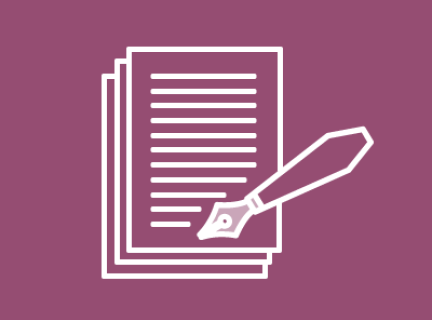Vancouver Indie Authors Ebooks Collection

About the Collection
Self-published eBooks from the Vancouver Indie Authors Collection can be borrowed online through the Odilo platform. You may check out up to 10 titles at a time for 21 days each. There are no renewals, but you can check out the same title more than once so long as it is available and there are no holds on it.
For more information on the submitting your own book to the Vancouver Indie Author Collection, please see the submission page.
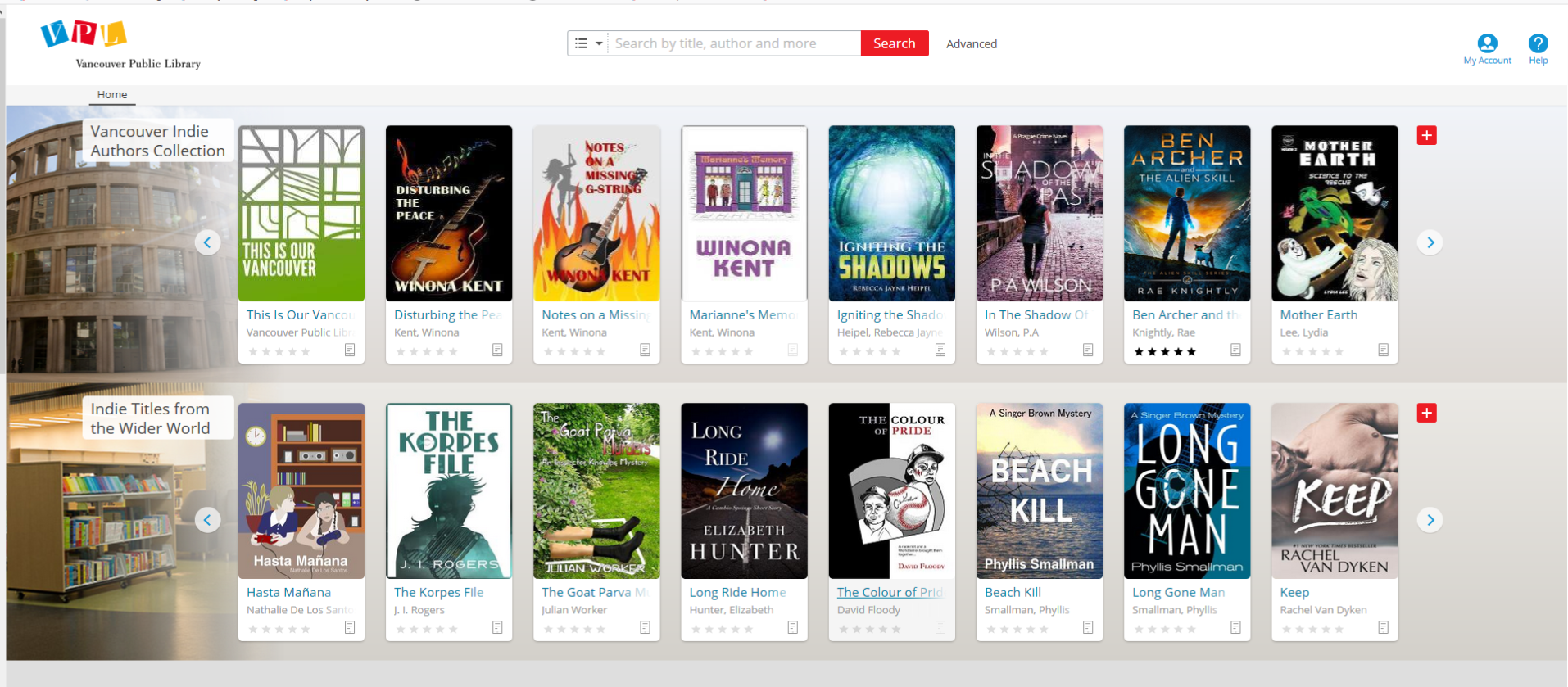
Getting Started
To begin, go to Odilo and click on the My Account icon in the upper right hand corner of the screen. Log in with your library card number and PIN to start checking out ebooks.
You can use the search box to find specific books by keyword, title, author, publisher, or subject, or you can browse through the carousels to view the most recent additions to the collection. To see the entire collection, click the red plus sign to the right of the carousel. From here, you can narrow the results using the filters in the left-hand sidebar. Click on any title to get more information and either borrow it if it's available or place a hold on it if it isn't. Once borrowed, you can choose to either read it in your browser or download the files to your device.
Reading in Your Browser
- All of the eBooks that you borrow through Odilo can be found in your account under the Checked out Items tile.
- To use Odilo's built-in streaming reader, Nubereader, simply select the red Display button located next to the desired title and it will open the book in a new tab or window. Note that you will need to maintain an active internet connection in order to continue reading in your browser.
- To turn the page, use the left and right keys on your keyboard or click on the arrows to either side of the display.
- Along the top, there are options for searching, placing bookmarks, and entering into full-screen mode.
- Other features, such as the table of contents and readability settings, can be accessed by clicking on the menu icon in the upper right-hand corner of the screen.
- You can exit the Nubereader anytime by closing the tab or window in your browser.
- The next time you click on the Display button, it will open to the last page that you read.
- If you want to return a title early, you can do so by hitting the blue Return Now button located below the expiry date. This option will only be available if you have not downloaded the book to your device.
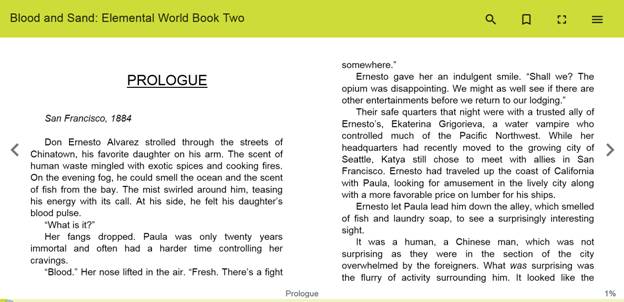
Downloading to a Tablet/Smartphone

To download eBooks and read them offline on your tablet or phone, install the Odilo app for iOS, Android, Windows, or Kindle Fire HD.
- When you first open the app, you will need to select the Vancouver Public Library from the dropdown menu;
- Enter your library barcode and PIN, review the terms and conditions, and press Activate.
- Once that intial setup is complete, you can search, browse, borrow, place holds, and stream eBooks all from within the app.
- . To download eBooks for offline use, click on the menu icon in the upper left-hand corner, select Loans, and press the Download button located next to the desired title.
- To resume reading an eBook that you've previously downloaded to your device, click on Downloads under the main menu and tap on the book cover. You can also make early returns from here by swiping left or hitting the options icon and selecting Return Loan.
Transferring to an eReader
To read Odilo eBooks on a Kobo, Nook, or other dedicated eReader, you'll first need to download Adobe Digital Editions (ADE) software on your computer. Under Help in the main menu, select Authorize Computer and enter your Adobe ID credentials. If you don't already have an Adobe ID, you can register for one here. Once you've finished authorizing:
- Sign in to your Odilo Account and navigate to your Checked out Items
- Click on the red Download button next to the desired eBook and open it in ADE
- Plug your eReader into the computer, press the Connect button on your eReader, and wait for the drivers to finish installing
- In ADE, right-click on the book cover, select Copy to Computer/Device followed by the name of your device
- Eject your eReader and locate the eBook on your device to begin reading
To return a title early, right-click on it in ADE and select Return Borrowed Item.