Using Cloud Storage
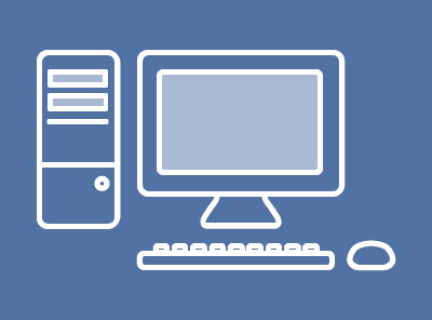
Adding Files to Cloud Storage
To move your files into cloud storage from a computer, choose one of the following options: Drag and Drop or Upload Files.
Drag and Drop: The interface of many cloud storage sites allows you upload the files you want to save by locating them in one window and clicking, dragging and dropping them into the cloud storage site in your browser window.
Upload Files: The other common option to upload content is in the form of an "Upload" or "Add" button somewhere on your storage service's main page. This button usually looks like either a plus sign or an up arrow. Clicking this button will open the computer's Explorer window and let you choose which file you'd like to add to the cloud.
General Cloud Storage
There are many general cloud storage options online. Most will store different file types, including: documents, video, audio, etc. We recommend doing some research to find out which service will be the best for you. The three most popular services for general cloud storage are Google Drive, Microsoft OneDrive, and Dropbox. If you mostly use Apple or Mac products, the Apple iCloud is a popular options for their devices and operating systems.
|
Image
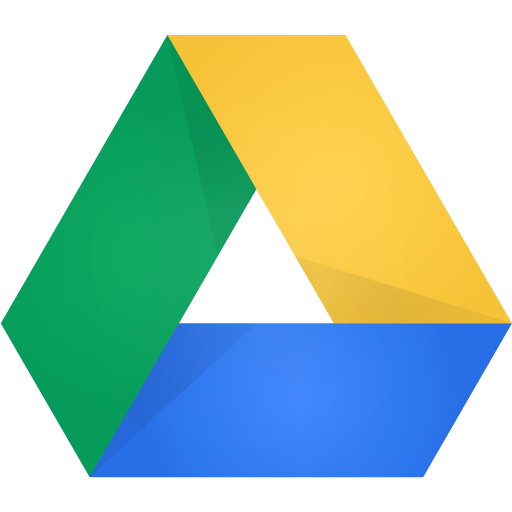
Google Drive |
|
|
Image
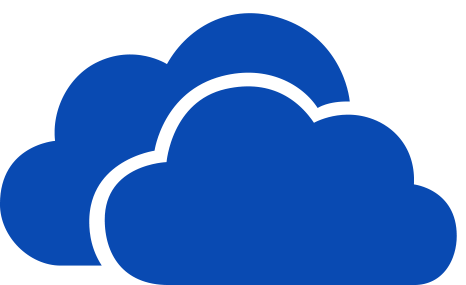
Microsoft OneDrive |
|
|
Image
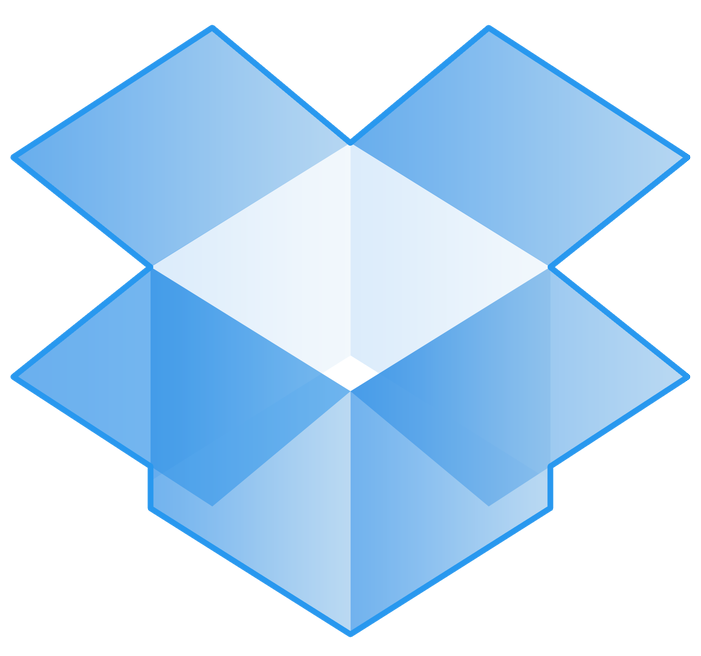
Dropbox |
|
Cloud Storage Space
All of these services offer basic accounts and storage levels for free, but you will have to register for an account with that service. If you already use Gmail or Hotmail as your webmail services, you will already have access to the Google Drive or OneDrive services.
|
Image
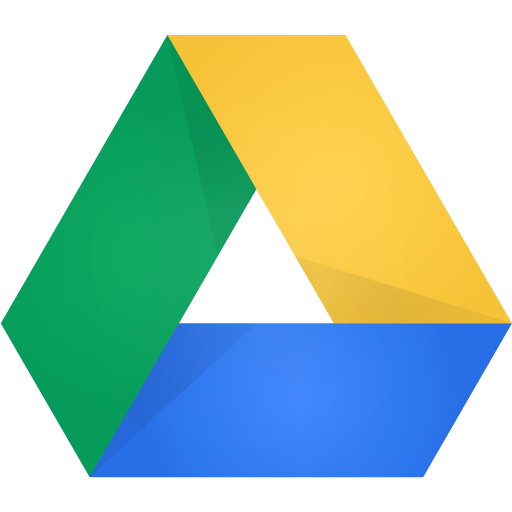
|
Image
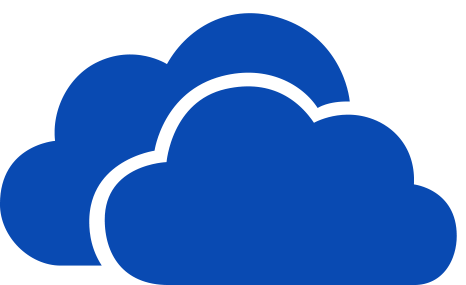
|
Image
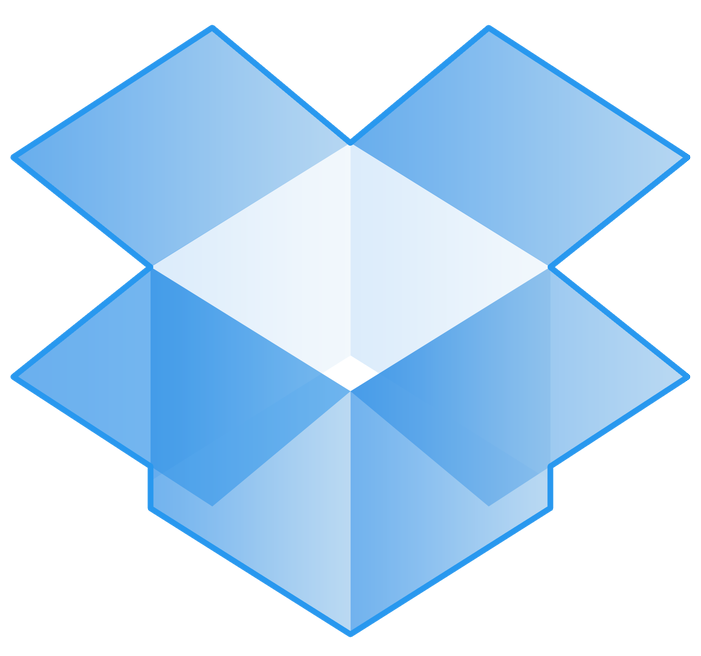
|
|
| Google Drive | OneDrive | Dropbox | |
|
Free storage space |
15 GB free storage Includes Gmail, Google Drive, and Google+ Images |
5 GB free storage
|
2 GB free storage |
|
Cost for extra storage |
100 GB for $2.79/month 200 GB for $3.99/month 2 TB for $13.99/month |
100 GB for $2/month
|
2 TB for $12.99/month |
|
File size limits (files cannot be larger than…) |
Stored files cannot exceed 5 TB, dependent on storage space |
Files cannot exceed 250 GB in size |
Files cannot exceed 50 GB in size. When using the mobile or desktop app, there is no limit. |
These storage options also have mobile applications and desktop applications that can be downloaded for easy access to your cloud storage. Pictures, videos, and other documents can be uploaded to the cloud straight from your smart phone or tablet.
Uploading files to Cloud
The three cloud storage sites described earlier will allow users to drag and drop files from the computer into the website. To upload multiple files at a time you can also use the upload features. To find those, look for:
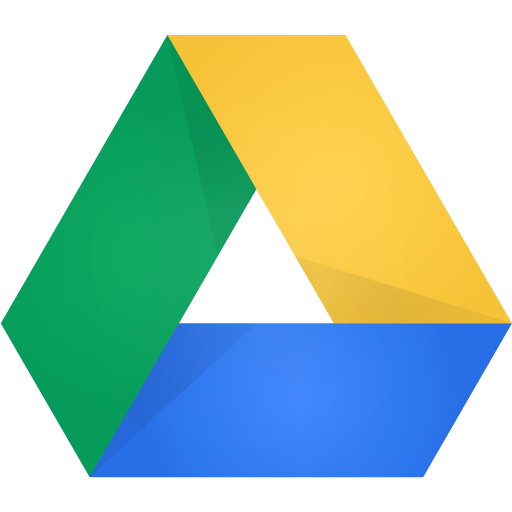
Google Drive
Top left hand corner of browser screen
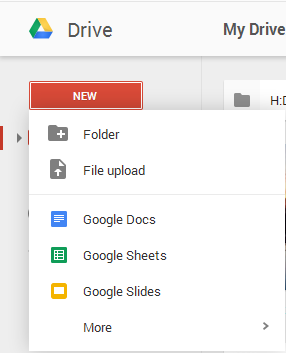
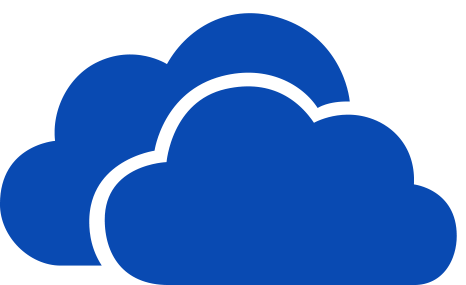
OneDrive
Top left hand corner of browser screen
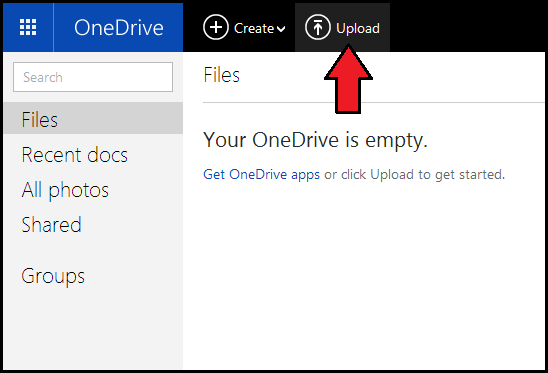
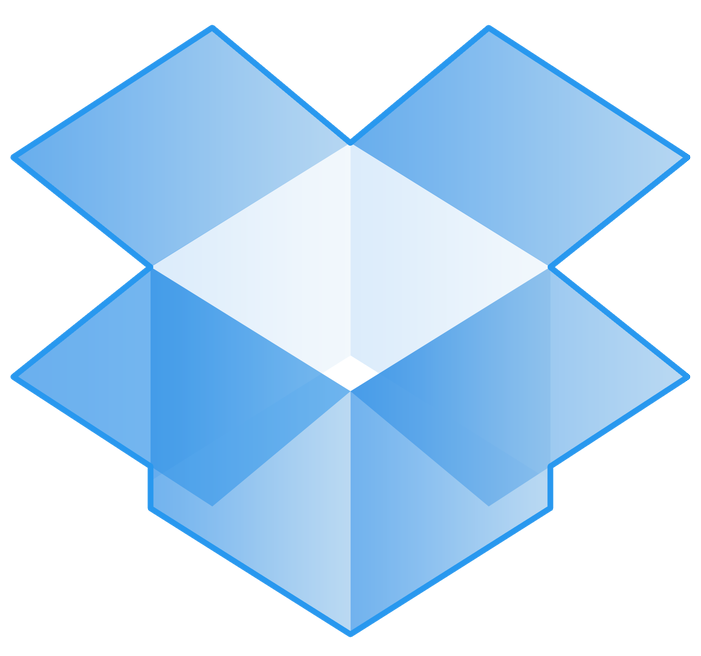
Dropbox
Top right hand side of browser window
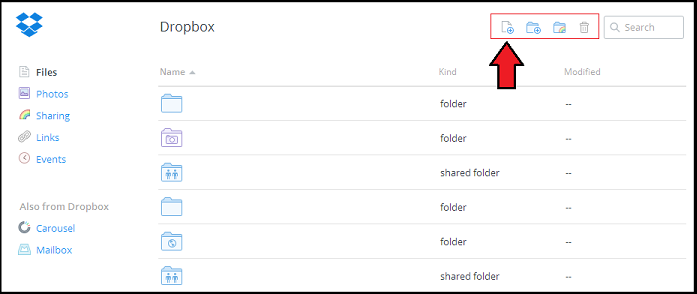
When uploading large files, please keep in mind these uploads may take some time. Monitor the progress of your uploads to make sure they are complete before closing windows, logging out, or turning off the computer.
Privacy
Please note that the three cloud storage options discussed above will store your projects and files on servers located at their large data storage centres. Most of the storage centres for these services are located in the United States, because the data is stored on U.S. soils it is subject to U.S. law.
There are cloud storage companies based in Canada, and a good option to explore is Sync, which has a free option that includes up to 5 GB of storage. Also be aware that some cloud storage services may also have restrictions or "codes of conduct" for the kind of content you are able to upload or share through their websites.
