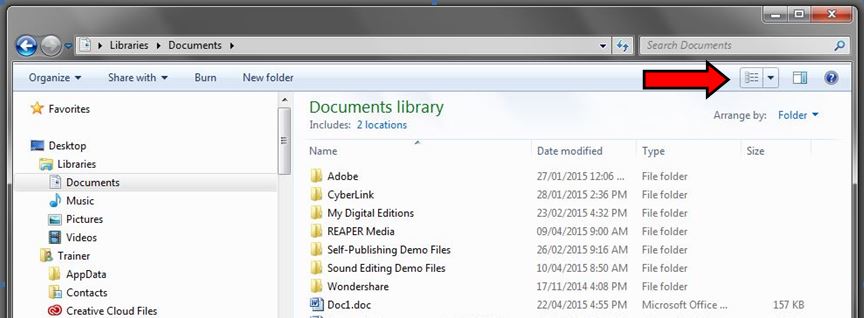Basic File Management
Files are a common type of data you can save and store on your computer or external storage drive. Images, video clips, songs, and Word documents are all considered files.
Folders can contain a collection of multiple files. These are also stored on the computer or storage drive. Folders may contain other folders, which are then known as subfolders.
Your Computer directory acts like a filing cabinet and can contain many folders. In turn, folders and subfolders can contain files:
- The Computer directory window is opened by clicking the Start Button (the Windows icon in the bottom left corner of the screen)
- this opens the Start Menu. - Click Documents button on the right side menu, which will open a new window.
- Select Computer from the left menu of the new window.
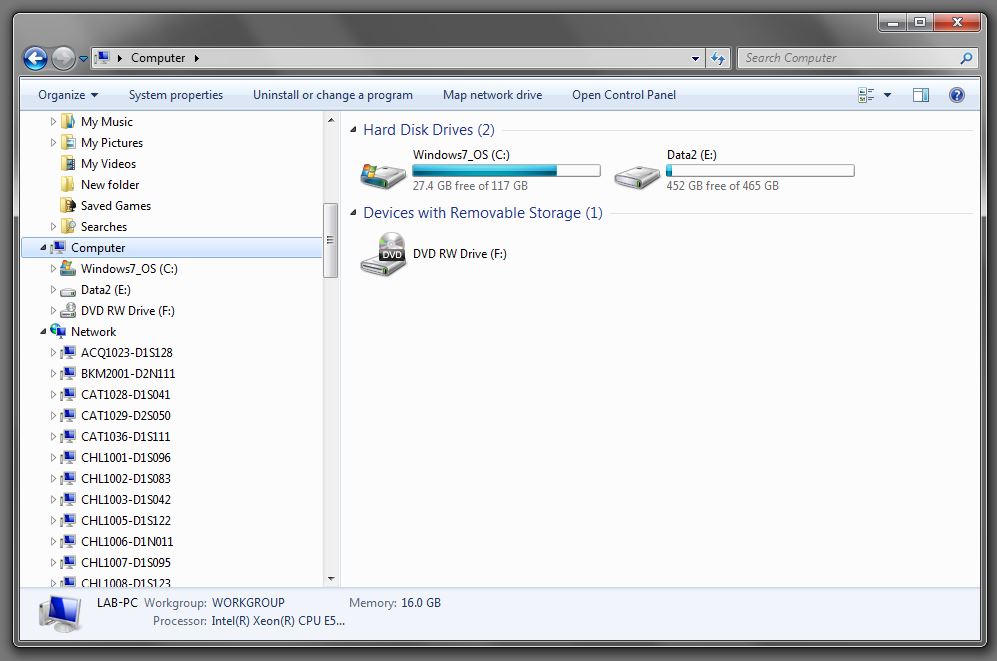
Create a Folder
Folders can organise files, so that files are more easily found as new projects are created.
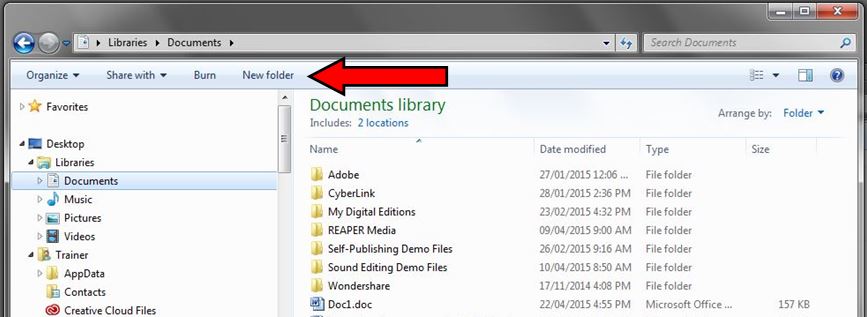
- Open Documents and select the location you wish to save your project in. In the Inspiration Lab, all your files will automatically be saved onto the D: Drive unless you choose to save them to your USB Drive.
- Note that, although files on the D drive are not deleted when a computer restarts, you cannot store files on an Inspiration Lab computer between sessions- meaning that even if it is the same day, and you go on a lunch break, you should not leave the files behind on a computer as they can be deleted by anyone. Additionally, all files are deleted on all computers at the end of each day.
- Once in the correct location, click on the New Folder button on the top window menu.
- A new folder will appear in the window with the text New Folder highlighted. Name the new folder. It should be something which makes sense to you and will be easy for you to refer to later.
If you create new folder right on the desktop, when you restart the computer all information will be lost! Therefore, if the computer accidentally gets turned off (if someone nudges the power bar it is plugged into, or you run out of time in your session before Lab staff can extend it for you) you will lose all your work! It is better to save your project on the D drive if you are first saving your work on the computer. (If you intend to save your work on a storage drive directly, that will be covered in the section on Using a USB Drive.)
When a folder contains many files, you can change how those files are viewed by selecting the Change your View menu on top bar menu. Explore each of them to see which viewing option suits you best. (Thumbnails are useful for photos, because you can see a small version of the image.)