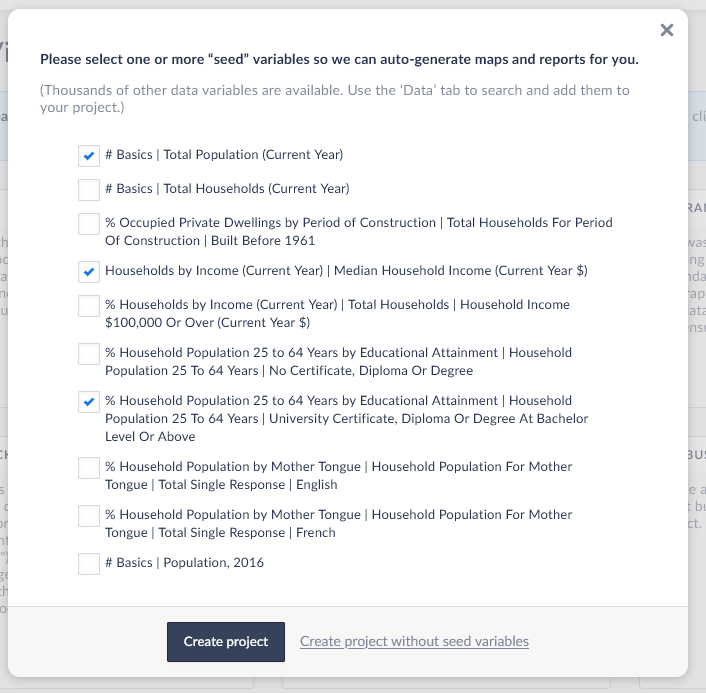Set Up a New Project
Image
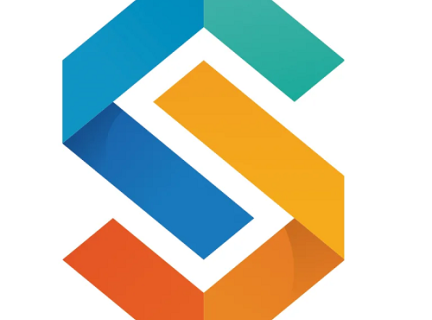
In the "New Project" window, type a location in Canada in the search bar. You can search by province, city, county, postal code or census tract.
Image
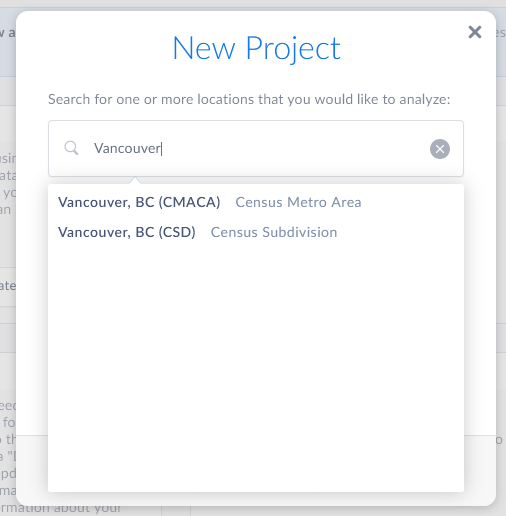
For our example, we have typed in Vancouver. Notice there are two options: one suggestion is based on the Census Metro Area and the other on Census Subdivisions. (See Geographic Units in left sidebar for definitions.)
The reason SimplyAnalytics gives suggestions is because the Canadian census uses different geographic units. We are going to choose Census Metro Area, as it includes the city and surrounding municipalities.
Image
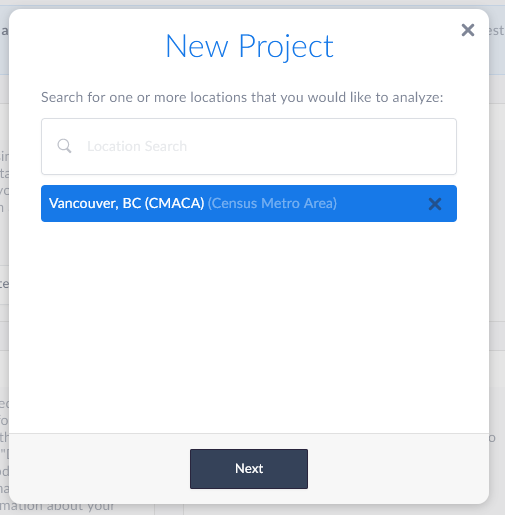
Now "Vancouver, BC (CMACA)" appears in blue under the search box. You can add additional locations to the project by typing another name in the search bar. For now, we will just use the one location.
Select next. A new window appears of the data variables that are available to use. SimplyAnalytics defaults to three basic variables. For now, just select create project.
Image