Saving Your Project with REAPER
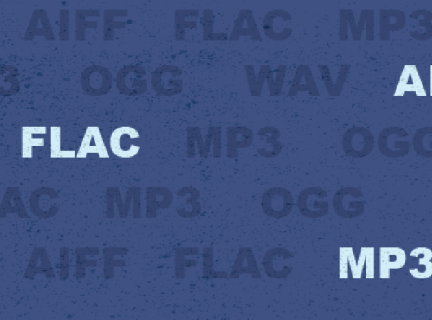
It is important to save at the start of your project, and multiple times as you are working on it. This section will go over how to do that, as well as how to export audio files when your project is complete. It is also important to remember the difference between a REAPER project and an audio file: a REAPER project can only be opened with REAPER.
Saving a REAPER project file
- Click on File > Save Project As
- Select save location (your USB, or one of the computer's local folders like Documents)
- Name the File
- Use File Format .RPP
- Select "Create subdirectory for Project" to give project its own folder
- Click Save
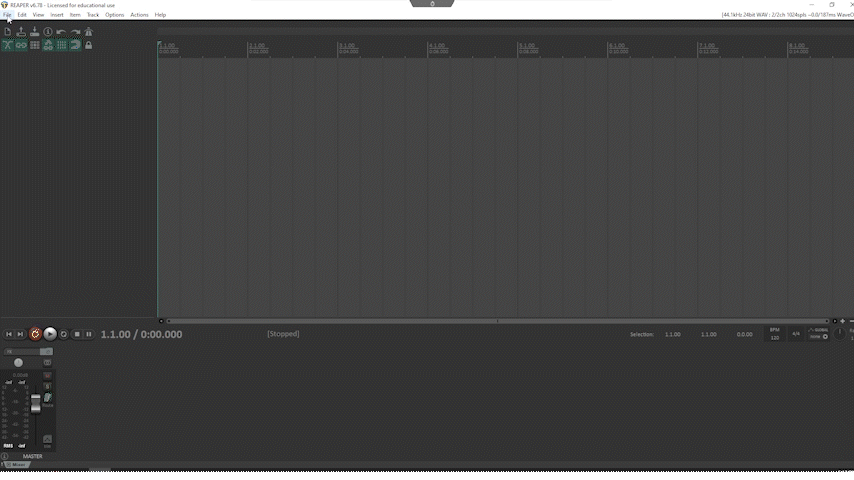
Render a Master Mix Audio File
Render an Audio File - (combining all tracks onto one file)
- Click on File > Render
- Source should be "Master Mix"
- Select an option in the Bounds Menu to stipulate length of audio file
- Select save location in directory
- Give File a name
- Select output Format (WAV or MP3 - see the following section to decide which to choose)
- Click on Render
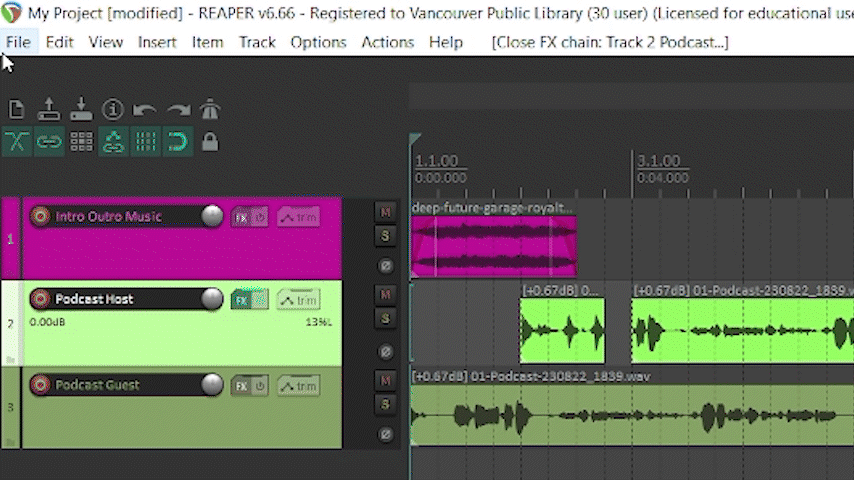
Render Audio Files for Individual Tracks
Rendering separate files for each track is unnecessary unless you've done some editing, as REAPER automatically creates a WAV file for each track when it is initially recorded.
- Select Track(s) by holding CTRL and clicking on the tracks you want to Render
- Click on File > Render
- Source should be "Stems Selected Tracks"
- Select an option in the Bounds Menu to stipulate length of audio file
- Select save location in directory
- Give File a name
- Select output format (WAV or MP3)
- Click on Render file(s)
WAV vs MP3
- WAV files are larger, but retain original audio quality.
- MP3 files are smaller, but they are compressed.
Tip: If you will do further editing on your project, save it as a WAV file, as every time it is compressed it loses audio quality. When you are finished all editing, you can render it as an MP3 if a smaller file is desired.
Tips
- .RPP files will only open with REAPER software.
- Every time you finish recording a take and hit stop or spacebar, REAPER will prompt you to save before continuing. It will save each track as its own WAV file. As a result, you will not need to later render these tracks separately unless you edit them. You will need to Render a master mix if you want to combine all tracks onto one file.
File Format Information
Please see the File Formats and Data Compression page for our explanation of audio file formats and data compression.
