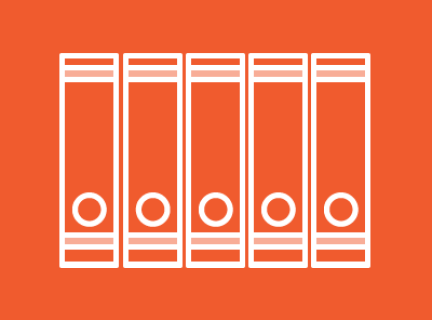Inspiration Lab - Digitization
The Inspiration Lab
The Inspiration Lab is a free space dedicated to digital creativity, collaboration, and storytelling. We are located on level 3 at the Central branch of the Vancouver Public Library.
The Inspiration Lab features recording studios, a high-performance computer lab with audio, video and image editing software, as well as graphic design and self-publishing software. We also have analog-to-digital conversion stations for various forms of older media.
All of our services are absolutely free with your library card!
Digitization Stations
Digitize your analog media to share and edit using our workstations for image, audio and video conversion.
Image Conversion:
- Epson V800 flatbed scanning station
- Trays for digitization of slides, and small, medium and large-format film negatives
Audio Conversion:
- Audio cassette tape station
Video Conversion:
- VHS video tape station
- Only North American format "NTSC" tapes are supported
- VHS-C to VHS adapter available for camcorder tapes (only at the Inspiration Lab)
- A/V hook-up stations - Ask for one of our 8mm or MiniDV camcorder kits, or connect your own video tape camera/camcorder to digitize the following video formats:
- Hi8/8mm video tape - NOTE: Not currently working, please check back soon!
- MiniDV video tape
- Film reel machine - Ask for our Kodak reels machine kit to digitize the following video formats:
- Regular 8mm
- Super 8
Inspiration Lab Booking
The Inspiration Lab is open during regular Central library hours.
Reserve a recording studio or drop in to use a computer workstation. If this will be your first time booking or you need a refresher on the process, review our booking instructions.
Creation and Digitization Station booking:
- Drop-in (available station not guaranteed) or create bookings up to 2 weeks in advance
- Use for a maximum of 3 hours per day (speak to staff if more time is needed for your project)
- Printing is not available from Inspiration Lab computers, but files can be saved and reopened for printing from one of the general use public computers.
- Please bring a USB storage device to save your work. See our guide for recommended storage size for your project.
Saving Your Work While in the Inspiration Lab
Make sure you have an external storage device or have access to cloud storage large enough to hold your saved projects when you come to the Inspiration Lab. It is recommend that your USB Drive be formatted to exFAT if you will be creating and moving files individually larger than 4GB.
When working in the Recording Studios, it is important to give yourself enough time to exit the workstation 10 minutes before your booked time ends. The Inspiration Lab staff need time to prepare the space for the next booking.
For large projects such as digitizing video and audio, the transfer occurs in real time. After the real time recording, additional time is needed to save the files. Depending on your project length saving and burning your project to a disc can take between 5 to 15 minutes.
See the General Technology Skills guide for more information on this.
Potential for Damage to Media
Attempting to digitize delicate, deteriorating or poor condition material may further damage it. Vancouver Public Library is not responsible for any damage to media such as photos, negatives, disks, tape or film that may be caused by the use of our equipment.
Useful Websites
Digital Library Resources
Contact Us
Wiping your Data When Done
Allow time before the end of your booking for large file transfers. This may take 30 minutes or more.
After saving your files on your USB (recommended), external hard drive, or cloud storage, and you are sure you have saved changes to your work, use the Delete All Work Files icon on the desktop to ensure that your files and personal information are deleted before the next person uses the computer station.
To delete your files, click on the icon and confirm by clicking Yes.